By default, when we first install Kali Linux, the only available browser is Firefox. If one needed to use the Google Chrome browser, it will need to be downloaded and then installed. In this article, we will demonstrate two ways that one can download and install the Google Chrome browser on a Kali Linux machine. The first way involves downloading and installing the Chrome app via the terminal. In the second approach, the Google Chrome software is downloaded via the Firefox browser and then installed using a single command on the terminal.
The following steps can be used to download and install the Google Chrome Browser.
Step 1a. Ensure you have a valid IP using the below command:
ip address
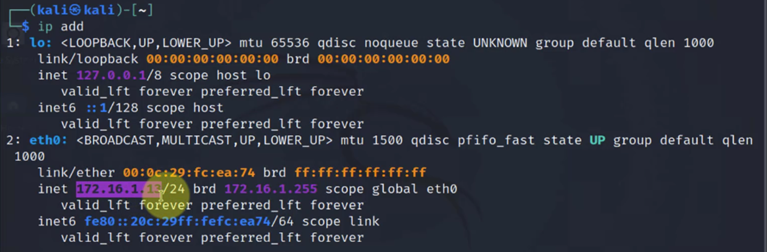
Step 1b. Ensure you have connectivity to the Internet use the following command.
ping google.com
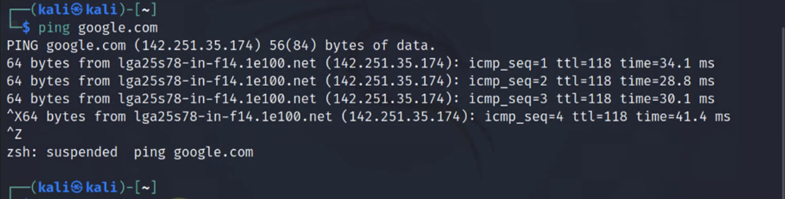
Then use CTRL+Z to stop the ping.
Step 2a. Update the system packages and repositories.
sudo apt update
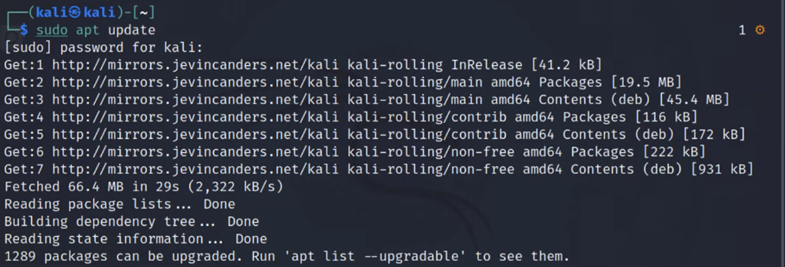
Step 2b. Then install wget tool to be used for downloading Google Chrome Browser.
sudo apt -y install wget
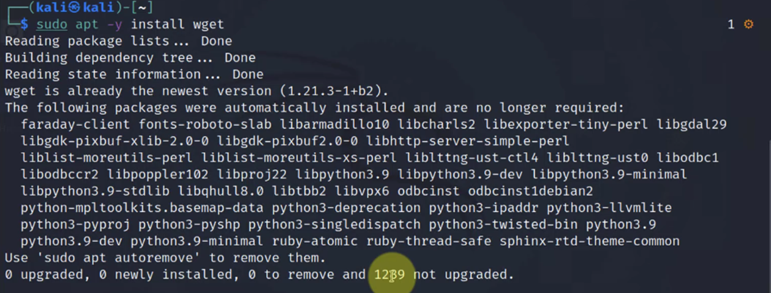
Step 3. Download the chrome app straight from the terminal or download using the Firefox Browser.
(a). On the terminal, type the following to download and then install Chrome
Use wget to download the latest Google Chrome package for Debian-based Linux systems.
wget https://dl.google.com/linux/direct/google-chrome-stable_current_amd64.deb
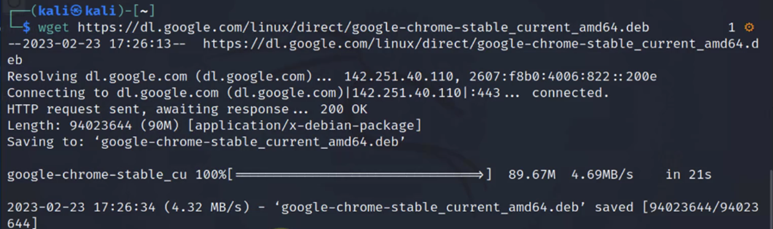
(b). Install chrome using apt-get package manager.
sudo apt install ./google-chrome-stable_current_amd64.deb

(C). On Firefox type and search for chrome download
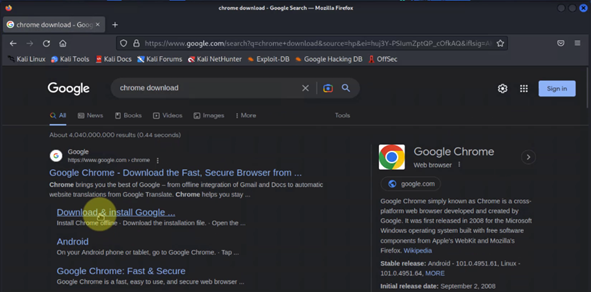
Next, select the file named ‘64-bi .deb’ (for Debian/Ubuntu) and click “Accept and Install”. Next, click download Chrome.
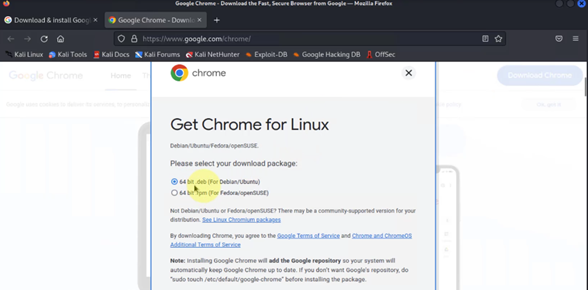
Once the download has been completed, navigate to your downloads folder to confirm that the file is there.
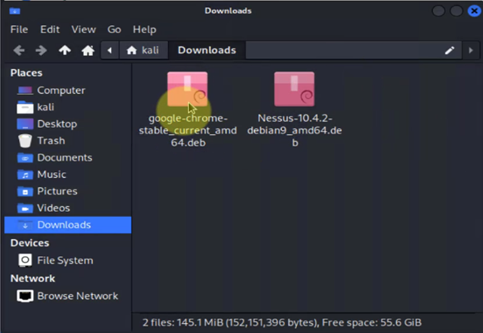
On the terminal, navigate to the download folder and type the following command.
ls -l (list contents of the current directory to confirm that the downloaded Chrome file is available).

Next, install Google Chrome using the below command.
sudo apt install ./google-chrome-stable_current_amd64.deb

Step 4. To open the Google Chrome browser from the terminal use:
google-chrome-stable

OR
From the GUI, search for and open the Google Chrome app.
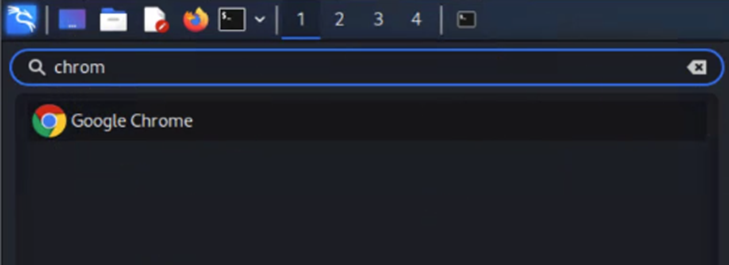
Conclusion
In this article, we covered some of the ways that we can install the Google Chrome Browser on a Kali Linux machine. We walked through the steps involved in downloading and installing the Chrome app using the terminal. We also showed how the app can be downloaded via the Firefox browser and then installed on the Kali machine.



